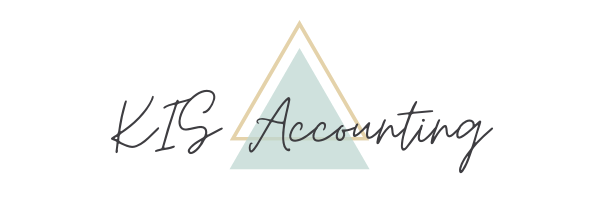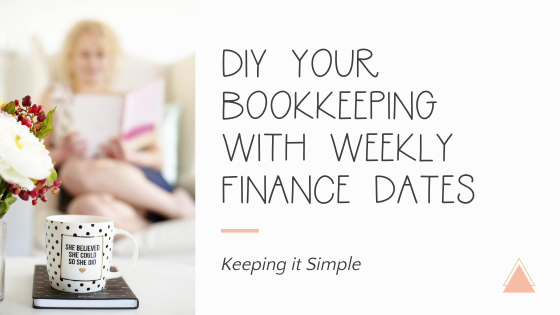DIY Your Bookkeeping with Weekly Finance Dates
When you're about to throw a house party, you don't wait until 2 hours before to start cleaning. The same thing goes for when you’re updating your books, prepping a sales tax return, or filing your annual taxes. It's not in your best interest to wait until the last minute. You’ll miss some important corners and deductions.
Now, if you're cleaning your house you know what to do. Even if you’ve never had to before, you know to vacuum, dust, and take out the garbage. But, that’s not the case when it comes to bookkeeping. It’s not intuitive, and if you’re new to it you won't know what to do.
I approach bookkeeping in small steps and try to make it fun. You wouldn’t clean your house once or twice a year (unless you like to feel overwhelmed! 🙄). Don’t do that to yourself when it comes to your accounting.
It's best to do a little every week as opposed to letting everything pile up and create a huge mess. Set up a recurring meeting on your calendar and call it a “finance date.”
Why a “date?” Because I want you to have some fun and, like a romantic date, you need to nurture it. Besides, would you rather go to an appointment or on a date? They both represent times blocked off for a specific activity. Why not go with the more uplifting one?
Turn on music, get comfortable, and brew yourself that fancy tea in the cupboard. It’s time to learn the five steps to a finance date!
5 Steps to Updating Your Accounting Books Weekly
1. Record & Collect Your Sales
You're in business to make money, which means you need to get paid. So your first financial task is to record all revenue. Use this time to create and send invoices, run payments, and record all sales in QuickBooks (QBO).
You'll want to check on any unpaid invoices. If you send invoices via QBO, this is simple. Head to the Sales Center and Invoices tab. For each outstanding invoice, click the drop-down arrow and "Send Reminder."
QBO tells you if the customer looked at your invoice. This helps you adjust your message (or contact method).
If you use a third-party platform, make sure that all sales get recorded in your accounting system. Check if there is an integration between your billing software and QBO. If so, you could automate sales and skip the data entry. Otherwise, you need to enter each sale, as an invoice sales receipt, in bulk with a CSV upload file.
2. Verify and Log Your Expenses
Next, you’ll take care of the opposite of sales: the money you spend. You may need to pay bills online, write any checks, renew any subscriptions, and the like. Look over all the money flowing out of your business to see if you disagree with any charges. You’ll want to contact the vendor right away. It’s never good to let that wait because keeping your vendors happy will help you serve your clients better.
Same as the first step, if you haven't recorded any expenses in your accounting software now is the time to do so. You can input payments as expenses, checks, or bills.
Take extra care to make sure you record anything you paid in cash! It’s very hard to remember those details as the weeks and months go by.
3. Get Your Support in Order
I love this step because I get to clear out the clutter! I have a personal vendetta against paper so I will digitize documents every chance I get. Not only do I clean off my desk, I declutter my inbox too.
Every transaction needs documents substantiating the transaction (the IRS says so). This can be receipts, emails, invoices, statements, and the like.
You need to keep records for both expenses and income. The easiest way to organize this support is as an attachment to the transaction in QBO. First, you’ll want to digitize any papers. Second, you need to link them in the appropriate transaction.
Many entrepreneurs skip this step because it's mundane. Worse, it's a lot of work if you don't keep up with it. Do it in small pieces every week so you don't generate a shoebox full of receipts. There's no excuse because it's easy with technology.
You can get documents into QBO in three ways:
Snap a picture or upload a photo in the QBO app
Forward receipt emails to your QBO account
Download files and attach them within the QBO transaction
For the first two options, go into the Receipts tab of the Banking section. Match each receipt to the appropriate transactions. You may need to key in or correct the extracted data first. Via the third method, open each transaction, and scroll down to the bottom. You'll upload the file to the “Attachments” box.
I recommend attaching the support to its transaction in your QuickBooks account. That way if you need it, it'll be quick and easy to find.
By getting your support in order once a week, you’re creating an organized and permanent record. You’ll prevent misplaced and faded receipts. And, if you’re ever ensnared in an audit, you'll be so thankful you were diligent enough to organize your receipts!
Now, for my favorite part - da da daa!! - you can throw them away!! Or archive the email, whichever.
4. Deposit Your Cash & Checks
Sometimes you have to step away from the keyboard and go to a physical bank. Especially if you accept cash. Some people prefer to go to a bank if they receive several checks. Also, for large dollar amounts, your bank may hold the funds longer for an e-deposit than if you go in-person.
Deposit both cash and checks into your business account. At least once a week is a decent frequency. Any longer than that and the money might “grow legs” and disappear.
Before you make the deposit, take a picture of the deposit slip and checks. In your invoicing system, mark each transaction as paid. In QBO, create a bank deposit and check off each invoice in the deposit.
Some banks don’t create images of the deposits, so it’s important for you to create the record yourself. I cannot tell you how many times I’ve had to guess which customer paid my client and who still owes. You can imagine the embarrassment if you follow up with the wrong customer!
You can avoid a bank run if your bank offers e-deposits. I support that route if possible. You’ll save time driving, standing in line, and getting presentable for the world. But, you may not be able to if your bank doesn’t accept e-deposits, the writing is chicken-scratch, or it’s for a large sum.
My bank charges me a $1 per month fee for their e-deposit feature. While I rarely receive checks, it's so worth it. It's easier, faster, and I have a digitized copy for my records.
Whether you travel to a bank or upload checks through an app, don't overlook this step. To make it fun, you can always dance in your car, your office, or the bank itself! 😂
5. Review Your Bank Feed
The final step of your weekly finance date is to review the Bank Feed in your accounting software. If you’ve done all the prior steps, this one should be quick and easy.
Go to the Banking section, and match, add, or transfer transactions. QBO pulls every transaction from your linked accounts automatically. Every expense, sale, and deposits will be in the feed.
If you've followed the previous steps, the majority of the transactions should be a match. But, you may find some items that you haven’t added. This is also a great opportunity to catch anything you missed and unexpected amounts. For instance, you’ll see auto-renewals and it will prompt to go grab the receipt and enter the expense. I’ve even caught bounced customer payments my client wasn’t aware of *because* I reviewed the bank feed!
For transactions between accounts, like paying a credit card or loan, you need to record it as a “transfer.” First, record it from the sending account (wherever the money is coming out of). Then click over to the other account that received the money. You should see a green box beside that amount and have a “match” button.
That's it! Now you know the game plan for your next finance date.
If you keep up with your books, it'll make your life so much easier. Keeping up with your finances comes with a host of benefits. You’ll know how your business is doing in real-time, and use that information to make informed decisions. Plus, you can prevent overlooking invoices, overpaying expenses, and losing track of cash.
Spare yourself the headache of catching up weeks, months, or even years all at once. For many entrepreneurs, they’ve learned their lesson the hard way and have horror stories to tell.
Finance dates are a commitment to your business. You're being a good steward of your money and building a profitable company. You can’t manage what you’re not aware of and your books are the scorecard of your business.
Now, go schedule a recurring, weekly meeting and label it “finance date”. Starting out, give yourself a few hours. How much time you'll need depends on how much automation you use and the number of transactions. After a while, you'll understand how much time you need and can adjust.
Once a month, block out extra time to do the month-end close activities, which we’ll cover in the next blog. Until then, download your checklist and set up the weekly date.
Again, try to make it fun, so you're more likely to do it. You could sit on the porch, light a candle, listen to music, or meet up with a biz buddy and do it together. Whatever motivates you to do it.
Once you find what clicks, you may even look forward to your finance dates! 😲
If not, you can always hire a professional (like moi). Nonetheless, it’s good to know these steps and DIY it a few times so you're familiar with the process.
Follow these five steps to make managing your finances much easier. Make it a party, play with numbers, and be the boss of your biz!